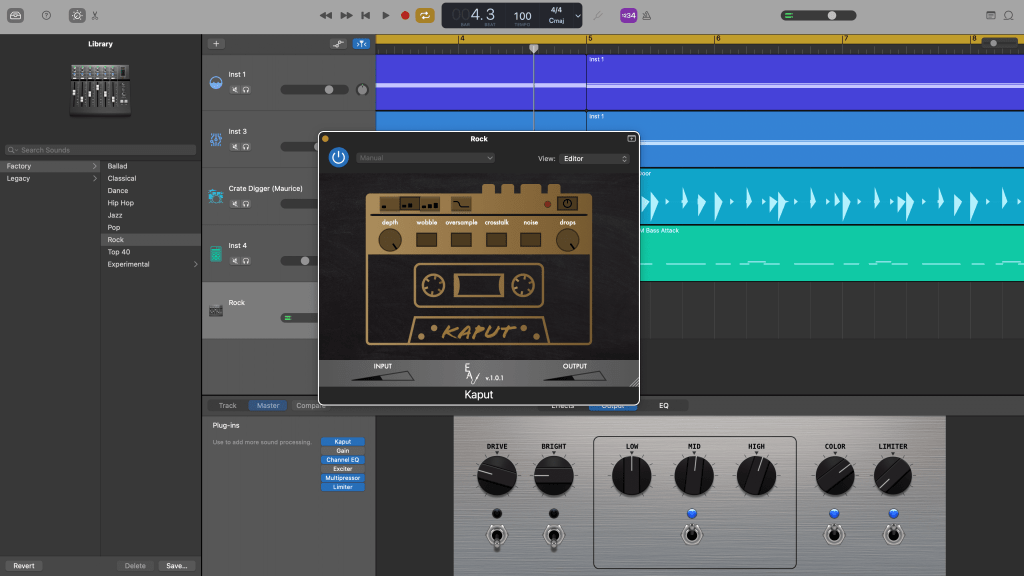My Top 3 GarageBand Master Track Tips!
GarageBand for Mac’s Master Track…
What is it? How does it work? How can YOU use it to make your next project sound great?
I take a deep dive into GarageBand’s Master Track in the video below.
Master Your Project
Funnily enough, one of the best uses for the master track is to master your project. Using the master track in an existing project is extremely convenient and the master track also gives you some useful presets to get you started.
Open the library and you will be presented with several factory presets. These presets load up different stock plugins with various parameters applied depending on the genre you select and sound great!
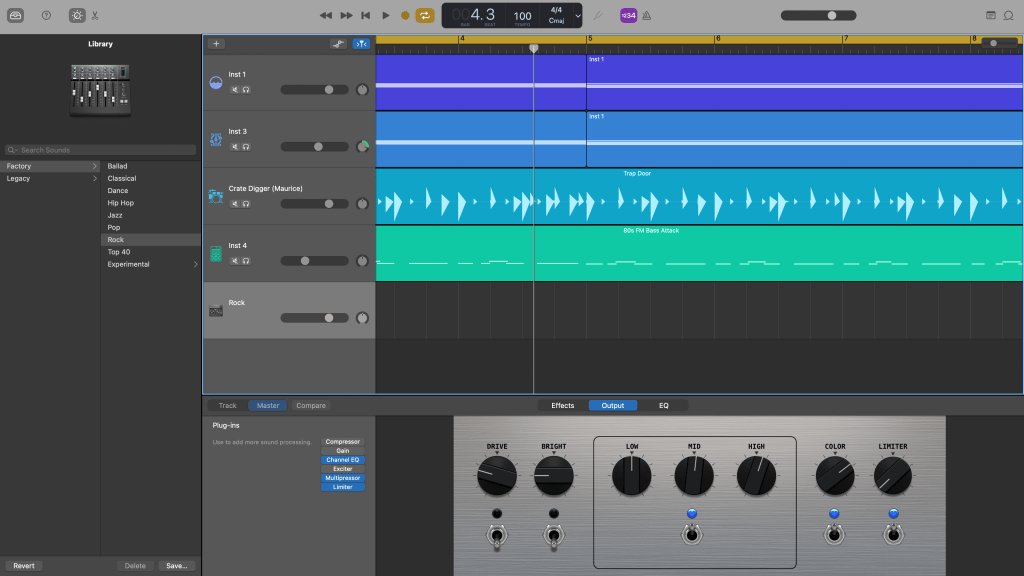
Fade Out
Back in the good old days of analogue recording, creating a fade out effect (where a track would gradually decrease in volume at its end) was a painstaking exercise in mathematical calculation.
Nowadays, most Digital Audio Workstations can automate the perfect fade out for you and GarageBand is no exception.
In the Toolbar, hover over ‘Mix’ and select ‘create volume fade out on main output’. The master track will open and volume automation will be automatically added to create a fade out.
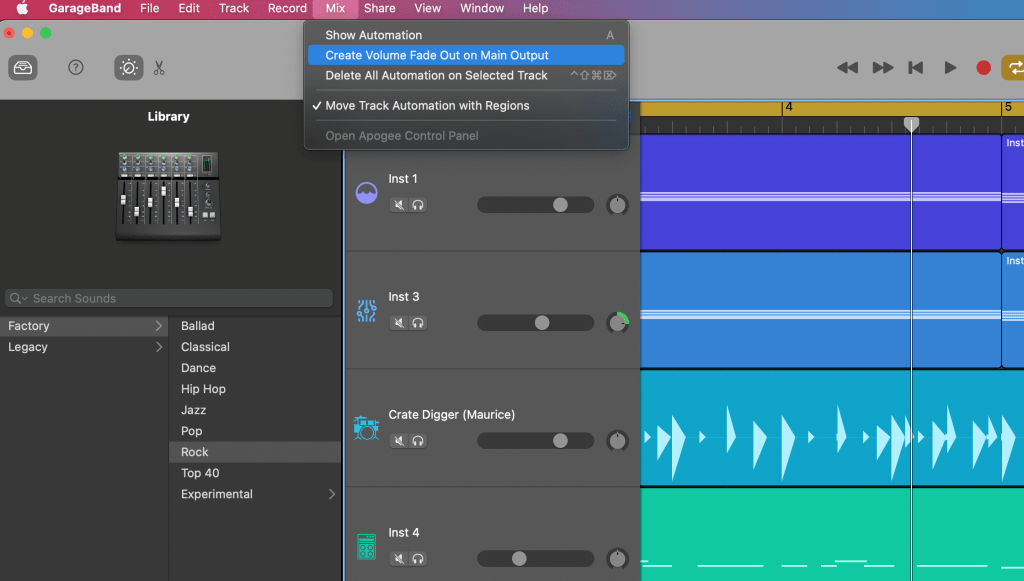
Flavour
Finally, you can add a bit of extra flavour to your projects by adding specific plugins to your master track.
GarageBand has some stock plugins you can use to create some interesting effects on your project. The Space Designer can do wonders to change the whole feel of more ambient, but slow burn tracks for example. Third party plugins like iZotope Vinyl or Engelen Audio’s Kaput can drastically change the character of your project further.