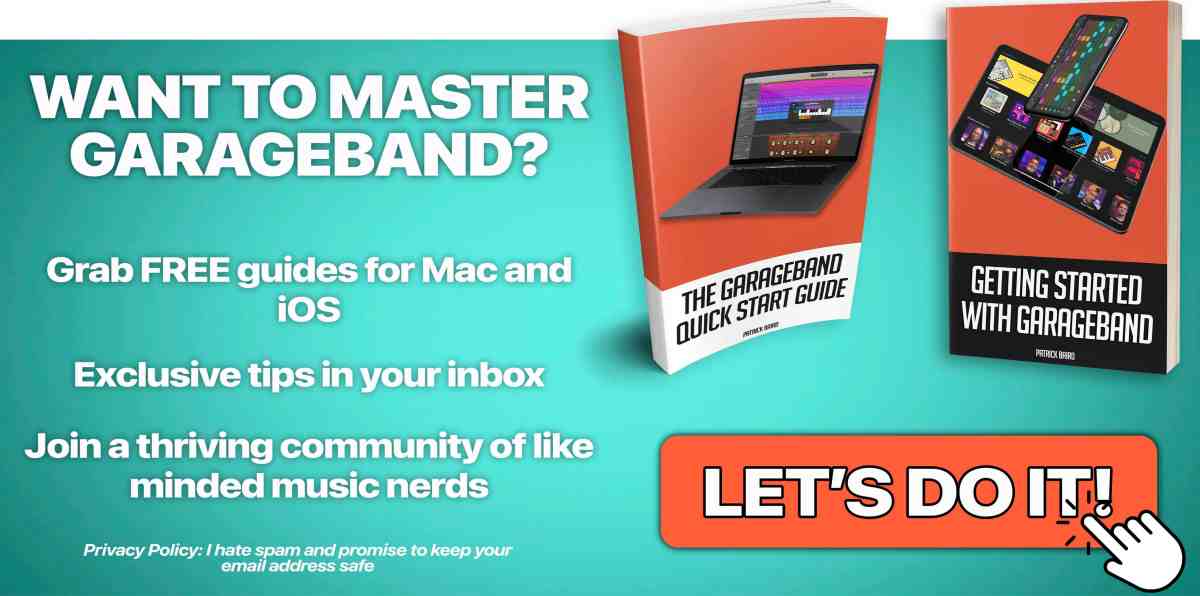GarageBand Tutorial for Complete Beginners
From finding your way around the sound browser, to using touch instruments and recording audio, in this GarageBand tutorial for complete beginners I share five tips to help you get started in GarageBand on iPad and iPhone.
Find more GarageBand for iOS tutorials here.
GarageBand Tutorial for Beginners
Are you just starting down the path to GarageBand enlightenment?
I’ve put together this GarageBand tutorial that outlines a selection of the best tricks and tips.
Whether you’re a complete beginner or are just looking to learn a few new tricks, you’ll love these essential tips to get you started.
If you’re just getting started with GarageBand on Mac, and feel a wee bit overwhelmed by all of the knobs, buttons and options this video is for you.
Find more GarageBand for Mac tutorials here.
GarageBand Tutorial for iPad and iPhone
Do you want to get into the mobile music making scene but don’t know where to start?
In the video below I share my top tips for getting started with GarageBand on iPad and iPhone
Are you ready for more? You can find all of the GarageBand for iOS tutorials you could ever need right here.
Bonus Tips!
Are you ready to learn more? Below you’ll find more detail on the info covered in the video as well as some more useful tips and tricks.
Musical Typing
From classical pianos to EDM synths, percussion to hard rock guitar sounds; GarageBand 10 comes pre packaged with a ton of great sounding virtual instruments that can really bring your project to life.
Digging into the instrument sounds available to you is as easy as opening a new Software Instrument track and choosing a Patch from the Library pane, but what about actually playing your chosen instrument? Ideally you could attach a USB keyboard or controller to your Mac. But maybe you don’t have access to one? Or maybe you’re on the move and didn’t have room to pack your keyboard/controller?
Luckily GarageBand has an ingenious built in solution – Musical Typing.
Here’s how it works:
 To open Musical Typing, first click on “Window” in the toolbar at the top of your screen.
To open Musical Typing, first click on “Window” in the toolbar at the top of your screen.
 Next, click on “Show Musical Typing” (Alternatively, use the keyboard shortcut ⌘+K)
Next, click on “Show Musical Typing” (Alternatively, use the keyboard shortcut ⌘+K)
 The Musical Typing window will appear in all its glory!
The Musical Typing window will appear in all its glory!
Here’s a rundown of the features:
Pitch Bend: You can use the 1+2 keys to adjust the pitch of whatever note/s you are playing in real time.
Modulation: Keys 3 through 8 will add a set amount of modulation to the note/s played. The effect will differ depending on the instrument you have selected.
Sustain: You can toggle sustain on and off with the Tab key.
Black and White Keys: These are the keys you’ll use to create your melody. Garageband presents them in a way that corresponds to a single octave (C3 to C4 by default) on a Piano keyboard.
Octave: Use the Z and X keys to shift octaves for lower or higher pitched notes.
Velocity: The C and V keys allow you to change to velocity (how hard the note is struck) of your chosen instrument sound.
All that’s left for you to do is hit record and start playing!
Improve Your Workflow with Keyboard Shortcuts
You will want to get to grips with GarageBand’s keyboard shortcuts as soon as possible.
You’ll get your projects up and running faster, so you don’t need to worry about finding your way around GarageBand’s interface and can concentrate on the creative side of things.
Find out more about GarageBand’s Keyboard Shortcuts (and download your free Shortcut Cheat Sheet) right here.
Want to ke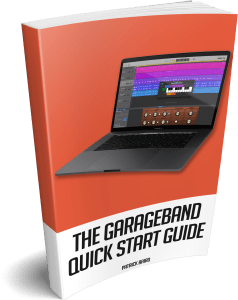 ep learning? Grab your free copy of my GarageBand Quick Start Guide and find out just how deep the rabbit hole goes…
ep learning? Grab your free copy of my GarageBand Quick Start Guide and find out just how deep the rabbit hole goes…
Need a helping hand? Got a question about GarageBand? Leave it in the comments or get in touch via The GarageBand Guide Facebook page!