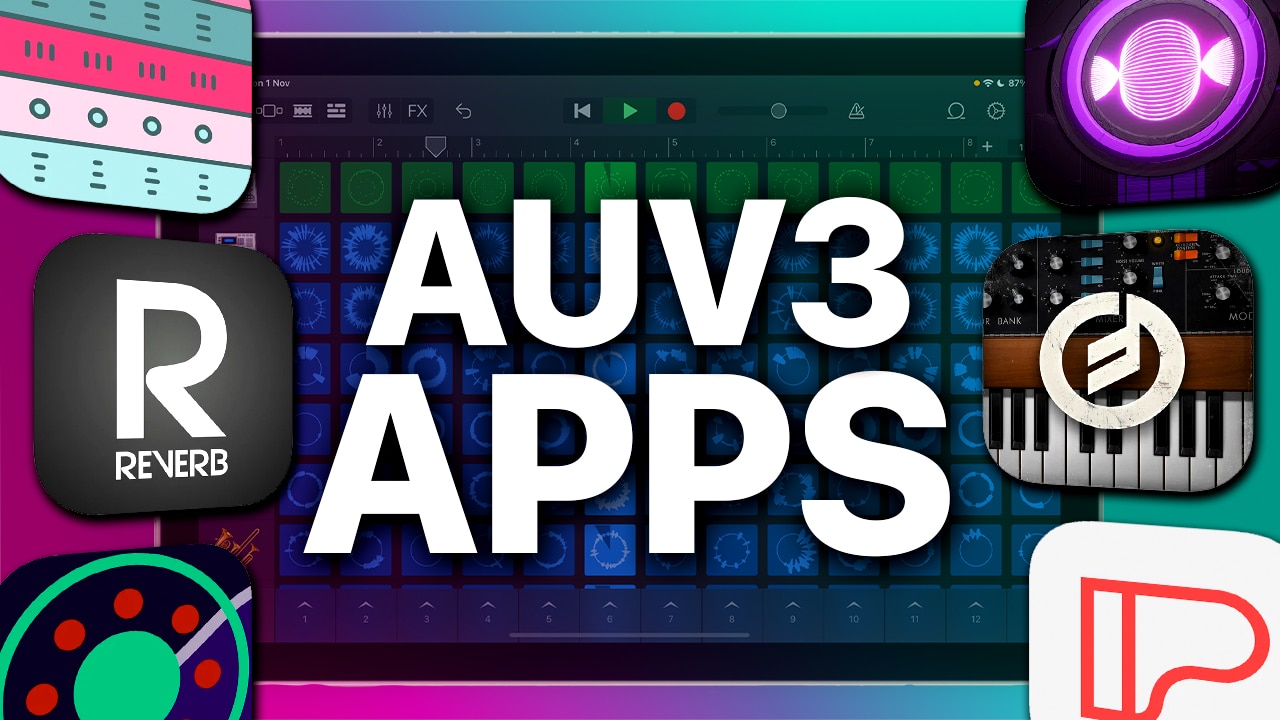How to Use AUV3 Apps With GarageBand iOS
You’ve got an amazing new Synth App and/or a fantastic effect App and you want to use them in GarageBand on your iPad or iPhone…
How exactly does that work?
AUV3 INSTRUMENT APPS
By instrument apps I mean things like synths, pianos and instruments. Apps that you actually *play*.
In GarageBand IOS’ Sound Browser, swipe to the External tab and select Audio Unit Extensions.
Here you’ll see a list of every AUv3 instrument you currently have installed on your device.
Tap on the app you want to use and it will open up inside GarageBand.
When you open a AUv3 instrument inside GarageBand, it will use GarageBand’s keyboard interface instead of the one native to the app. This can be really handy. For example if you’ve opted to have GarageBand display note labels on its keys.
You can extend the interface of most apps in GarageBand by tapping the two arrows at the bottom right of its interface. This hides GarageBand keyboard, so you’ll want to hook up an external midi controller if you plan to record like this.
When you’re ready to record, do it in exactly the same way you would any other GarageBand instrument, by simply tapping the record button.
The best thing about hooking up an App via AUV3 is that they record in MIDI. This allows you to dive into your regions and do things like edit individual notes, add quantization and more.
AUV3 EFFECTS
Effect Apps work in completely different way. And by Effect apps I mean things like Reverbs, Compressors, Tape Saturators anything that does something to an already existing sound.
You’ll be adding effect Apps to already existing tracks in a GarageBand project.
To add your effect app, first make sure the track is selected by tapping the track header.
Next, tap the Track Controls icon and then tap the arrow next to where it says Plug-ins and EQ.
You’ll be taken to a list of plugins and effects that are currently loaded on this track. Tap Edit in the top right, and then tap on one of the green plus icons.
This will bring up a list of built in effects that come packaged with GarageBand. If you tap ‘Audio Unit Extensions’ at the top, you’ll be shown a list of every AUv3 effect app you currently have installed on your device. The list is in alphabetical order. So locating the effect you want to use is very straightforward. Simply tap it to add it to your track.
Your effect is now added to your selected track. To adjust the parameters and controls of your effect, just tap on it agin in the menu and its interface will pop up.
When you’re finished fiddling, hit Done in the top right corner. Then tap the track controls icon to close that menu too.
Now that you know how to use AUV3 Apps with GarageBand, check out my favourite iOS Music Making Apps of 2021 for some ideas on where to get started.